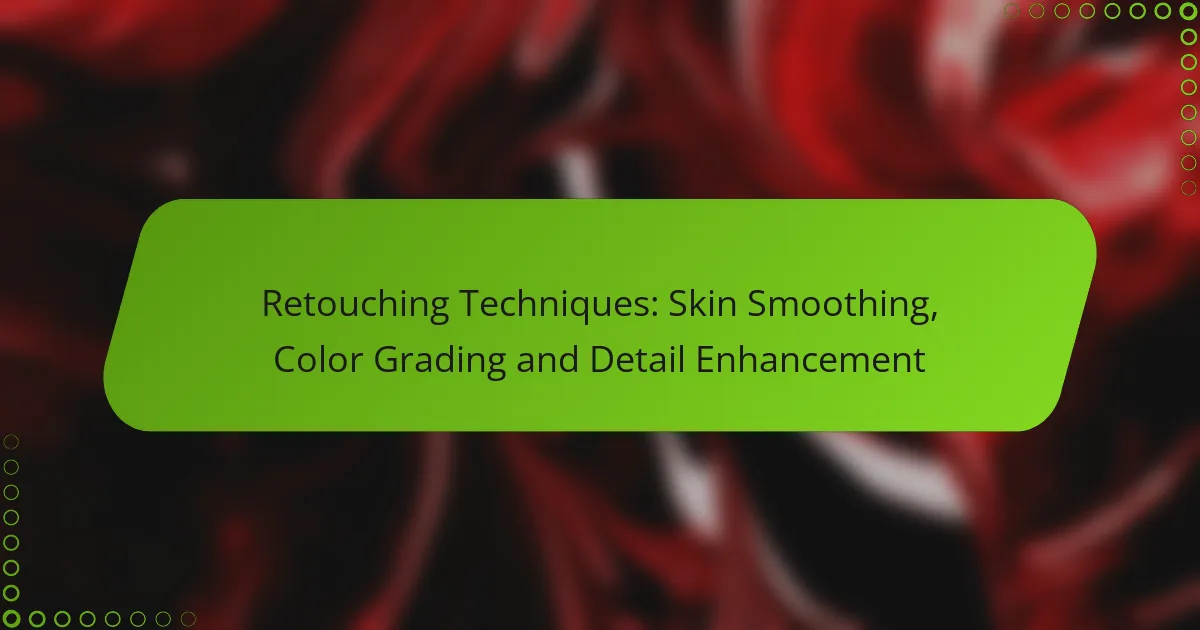Retouching techniques like skin smoothing, color grading, and detail enhancement are essential for creating stunning photographs. Skin smoothing reduces imperfections while preserving natural texture, ensuring a polished appearance. Color grading adjusts colors and contrast to elevate the mood of an image, while detail enhancement sharpens clarity and improves overall visual quality, making photographs more engaging and striking.
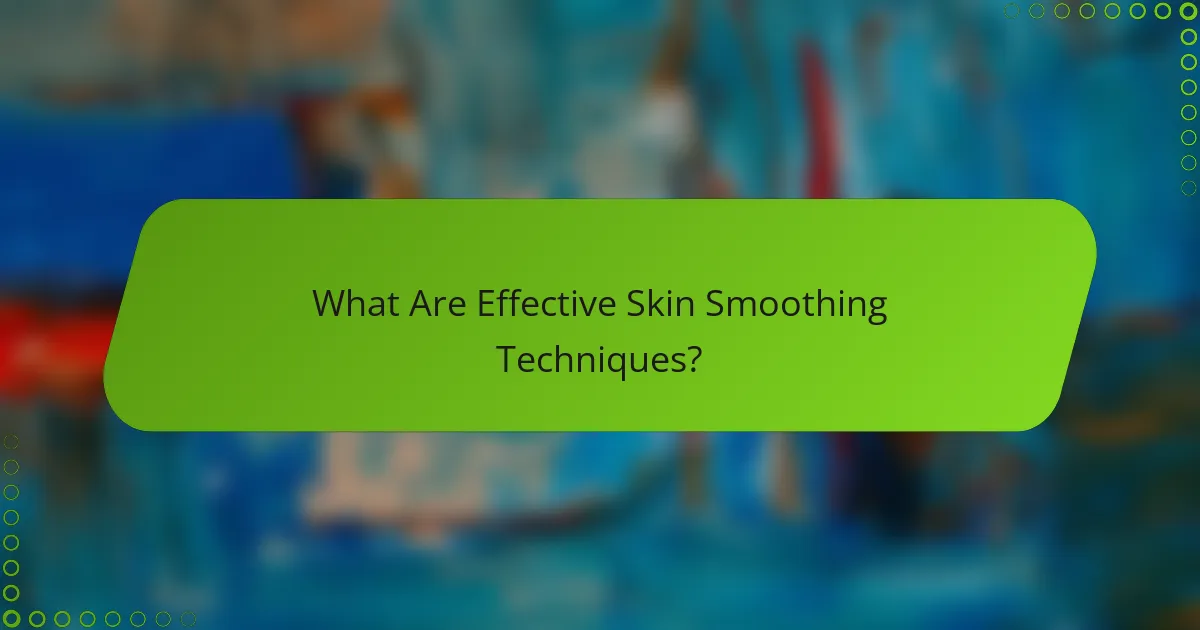
Explore more about cinematic wedding photography post production.
What Are Effective Skin Smoothing Techniques?
Effective skin smoothing techniques enhance the appearance of skin in photographs by reducing imperfections while maintaining natural texture. These methods can help achieve a polished look without making the skin appear overly artificial.
Frequency Separation
Frequency separation is a popular technique that separates an image into high and low-frequency layers, allowing for targeted retouching. The low-frequency layer handles color and tone, while the high-frequency layer preserves details and texture. This method helps maintain skin’s natural appearance while smoothing out blemishes and uneven tones.
To apply frequency separation, duplicate the original layer, apply a Gaussian blur to one layer for the low frequencies, and use a high-pass filter on the other for the high frequencies. This approach requires careful blending to avoid visible transitions.
Gaussian Blur
Gaussian blur is a straightforward technique that softens the skin by blurring imperfections. It works by applying a Gaussian filter to the skin areas, which can effectively reduce the visibility of fine lines and blemishes. However, overuse can lead to a loss of detail and an unnatural look.
When using Gaussian blur, apply it selectively to avoid blurring important features like eyes and lips. A good practice is to use a low opacity and mask the effect to control where it applies, ensuring a more natural result.
Clone Stamp Tool
The clone stamp tool allows for precise retouching by copying pixels from one area of the image to another. This technique is useful for removing blemishes, scars, or other imperfections on the skin. It requires a steady hand and attention to detail to ensure the cloned area matches the surrounding skin.
To use the clone stamp effectively, adjust the brush size to fit the area being retouched and sample from nearby skin to maintain consistency in texture and color. Regularly change the sampling point to avoid repetitive patterns.
Skin Retouching Software
Dedicated skin retouching software offers advanced tools specifically designed for skin smoothing and enhancement. Programs like Portraiture or SkinFiner provide automated options that can save time while delivering professional results. These tools often include features for color correction, blemish removal, and texture preservation.
When selecting software, consider the learning curve and the level of control you desire. Some tools offer presets for quick adjustments, while others allow for detailed manual editing, catering to different skill levels and preferences.
Adobe Photoshop Techniques
Adobe Photoshop is a versatile tool for skin smoothing, offering various techniques to achieve desired results. Techniques such as the healing brush, patch tool, and adjustment layers can be combined for effective retouching. Each method has its strengths, allowing for tailored approaches based on the specific needs of the image.
For best results, use adjustment layers to maintain flexibility in your edits. This way, you can easily revisit and modify your adjustments without affecting the original image. Additionally, consider using layer masks to apply effects selectively, ensuring a natural finish.
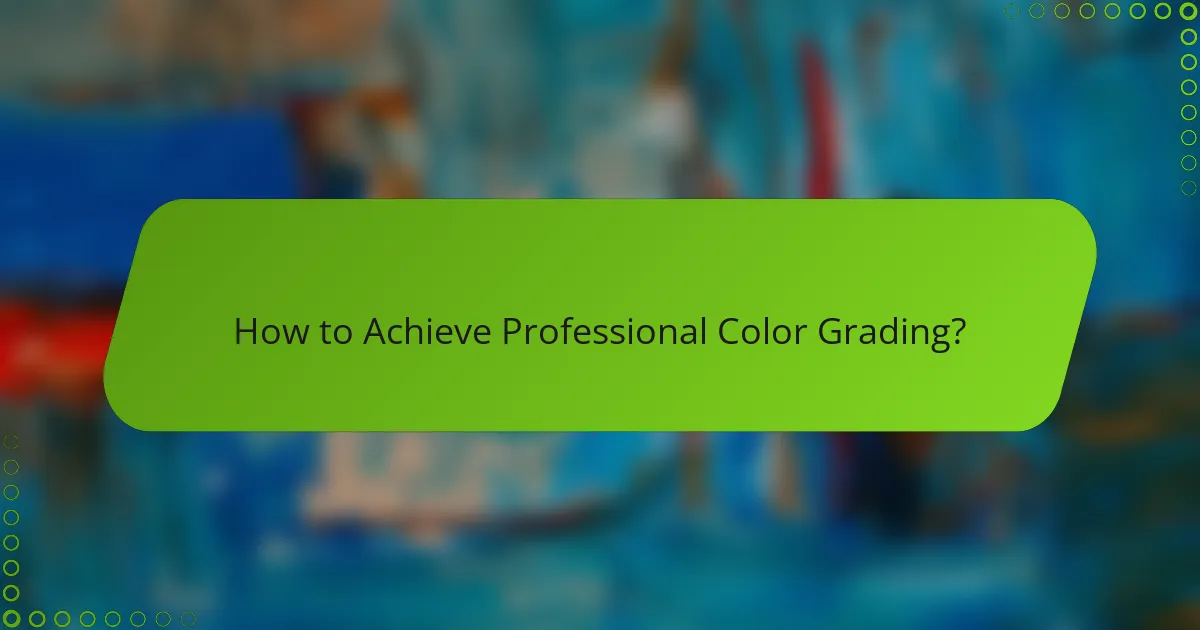
How to Achieve Professional Color Grading?
Professional color grading enhances the visual appeal of images by adjusting colors, contrast, and brightness. It involves a series of techniques that can transform the mood and tone of a photograph, making it more engaging and visually striking.
Color Balance Adjustments
Color balance adjustments involve modifying the intensity of colors in an image to achieve a more natural or stylized look. This can be done by shifting the balance of reds, greens, and blues, ensuring that no color dominates the others unless a specific effect is desired. A common approach is to use the RGB sliders to fine-tune the overall color harmony.
When adjusting color balance, aim for a neutral gray in your image as a reference point. This helps in identifying any color casts that may need correction. Regularly checking your adjustments against this neutral point can prevent over-saturation or unnatural hues.
Curves and Levels
Curves and levels are powerful tools for adjusting the tonal range and color balance of an image. The levels adjustment allows you to set the black, white, and mid-tone points, while curves provide more precise control over the brightness and contrast across the entire tonal spectrum.
To use curves effectively, create an S-curve to enhance contrast by lifting the highlights and deepening the shadows. This technique can dramatically improve the depth and richness of your images, making them more visually appealing.
Color Grading Software
Various software options are available for color grading, each offering unique features and capabilities. Popular choices include Adobe Premiere Pro, DaVinci Resolve, and Final Cut Pro, which provide extensive tools for color correction and grading.
When selecting software, consider your specific needs and workflow. For instance, DaVinci Resolve is renowned for its advanced color grading capabilities, while Adobe Premiere Pro integrates seamlessly with other Adobe products for a streamlined editing experience.
Adobe Lightroom Techniques
Adobe Lightroom offers several techniques for effective color grading, including the use of the HSL (Hue, Saturation, Luminance) panel. This allows for targeted adjustments to specific colors without affecting the entire image, enabling a more controlled grading process.
Utilize the split toning feature to add color to highlights and shadows, creating a unique mood. For best results, experiment with subtle adjustments and preview changes to ensure the image retains its natural look while achieving the desired artistic effect.
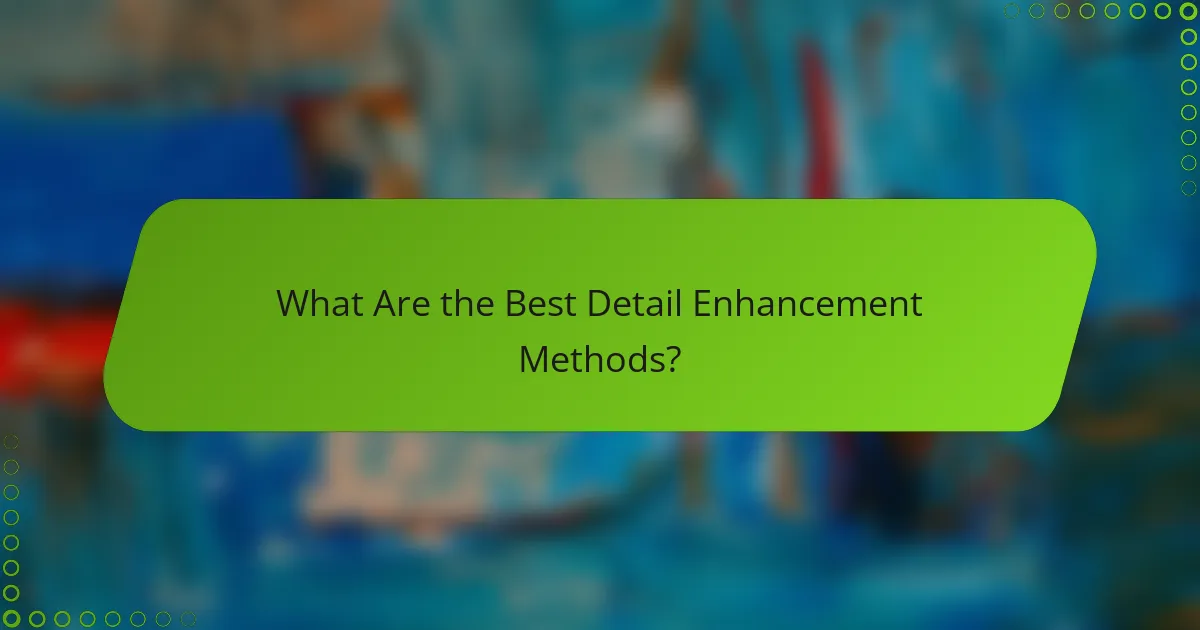
What Are the Best Detail Enhancement Methods?
The best detail enhancement methods focus on improving image sharpness and clarity while maintaining a natural look. Techniques such as sharpening, high pass filtering, texture overlay, and using dedicated plugins can significantly enhance the visual quality of photographs.
Sharpening Techniques
Sharpening techniques enhance the edges in an image, making it appear clearer and more defined. Common methods include using the Unsharp Mask and Smart Sharpen tools, which adjust the contrast along edges to create a sharper appearance. When applying sharpening, aim for a subtle effect to avoid introducing noise or artifacts.
It’s advisable to zoom in at 100% while sharpening to see the actual effect on details. A good rule of thumb is to start with low values and gradually increase until you achieve the desired sharpness without compromising image quality.
High Pass Filter
The High Pass Filter is a popular method for enhancing detail by isolating the high-frequency components of an image. This technique involves duplicating the image layer, applying the High Pass Filter, and then blending it with the original layer using a suitable mode like Overlay or Soft Light. This approach emphasizes fine details while preserving overall tonal range.
When using the High Pass Filter, a radius setting between 1-3 pixels typically works well for most images. Adjust the opacity of the layer to fine-tune the effect, ensuring it remains natural and does not create an overly harsh look.
Texture Overlay
Texture overlay involves adding a texture layer to enhance the perceived detail in an image. This technique can create a more dynamic look by simulating the appearance of film grain or other textures. To apply this method, select a texture image, set it to a blending mode like Overlay, and adjust the opacity to achieve the desired effect.
When choosing a texture, consider the subject matter and overall style of the image. Subtle textures often work best, as they can enhance detail without overwhelming the original image. Experimenting with different textures can yield unique results tailored to your creative vision.
Detail Enhancement Plugins
Detail enhancement plugins are specialized tools designed to simplify and enhance the process of sharpening and detailing images. Popular options include software like Topaz Sharpen AI and Nik Collection’s Sharpener Pro, which offer advanced algorithms for precise detail enhancement. These plugins often provide user-friendly interfaces and presets to streamline the editing process.
When selecting a plugin, consider compatibility with your editing software and the specific features that meet your needs. Many plugins offer trial versions, allowing you to test their effectiveness before committing to a purchase. Always keep in mind that while plugins can enhance detail, overuse can lead to unnatural results, so moderation is key.
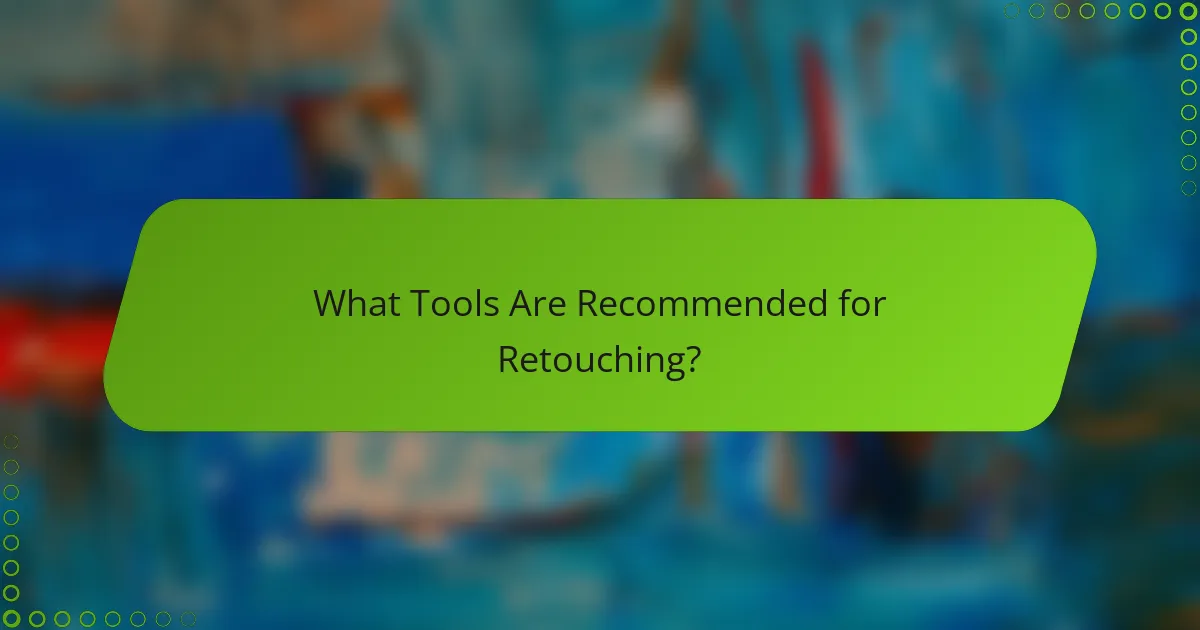
What Tools Are Recommended for Retouching?
For effective retouching, tools like Adobe Photoshop, Capture One, Affinity Photo, and GIMP are highly recommended. Each offers unique features that cater to different aspects of skin smoothing, color grading, and detail enhancement.
Adobe Photoshop
Adobe Photoshop is a leading choice for professional retouching due to its extensive features and versatility. It provides advanced tools like the Healing Brush, Clone Stamp, and various adjustment layers that allow for precise skin smoothing and color grading.
When using Photoshop, consider utilizing the Frequency Separation technique for skin retouching, which separates texture from color. This method helps maintain skin detail while achieving a smooth appearance. Be cautious of over-smoothing, which can lead to an unnatural look.
Capture One
Capture One is favored for its powerful color grading capabilities and tethering options, making it ideal for studio photography. Its intuitive interface allows for easy adjustments to skin tones and overall image quality.
Utilize Capture One’s skin tone editing tools to enhance natural skin colors without losing detail. The software also supports layers, enabling selective adjustments that can refine skin texture while preserving other image elements. Keep in mind that it may require a learning curve for new users.
Affinity Photo
Affinity Photo is a cost-effective alternative to Photoshop, offering many similar features for retouching. It includes tools for frequency separation, healing, and color adjustments, making it suitable for detailed skin work.
One advantage of Affinity Photo is its one-time purchase model, which can be more budget-friendly than subscription-based software. However, while it provides robust features, some users may find the interface less intuitive compared to Photoshop, so practice is essential.
GIMP
GIMP is a free, open-source software that provides a solid foundation for basic retouching tasks. It includes essential tools for skin smoothing and color correction, making it accessible for beginners.
While GIMP lacks some advanced features found in paid software, it supports plugins that can enhance its capabilities. Users should be mindful of the learning curve and consider using online tutorials to maximize their efficiency with the software. GIMP is a great starting point for those who want to explore retouching without financial commitment.
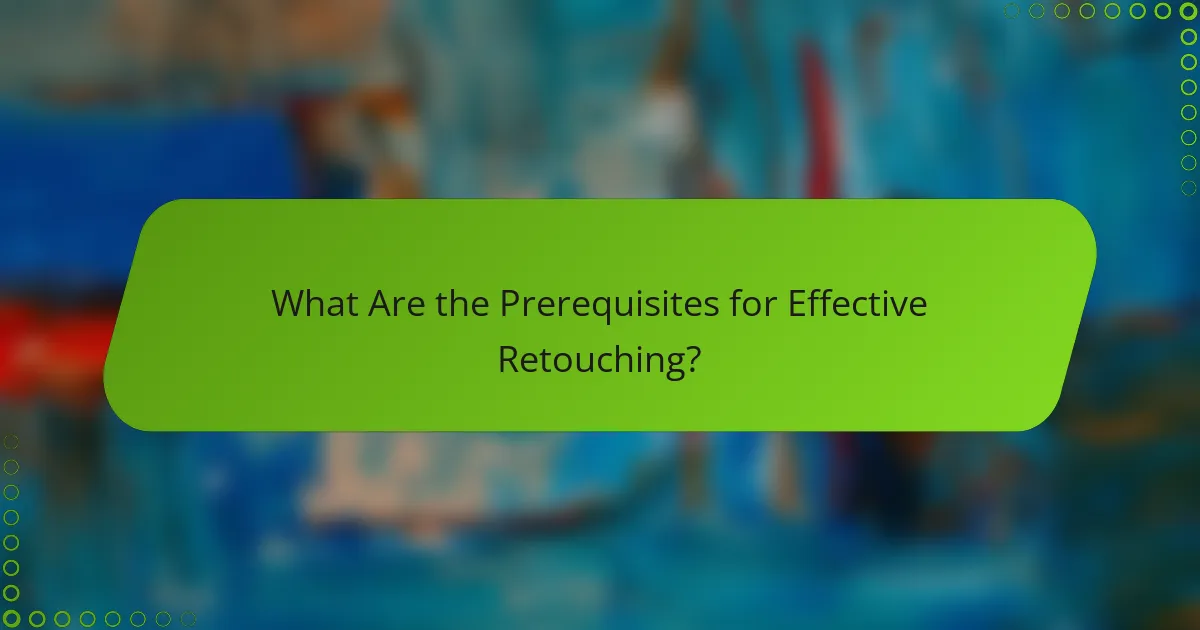
What Are the Prerequisites for Effective Retouching?
Effective retouching requires a solid understanding of the tools and techniques involved, as well as a keen eye for detail. Familiarity with software like Adobe Photoshop or Lightroom, along with knowledge of color theory and skin textures, is essential for achieving professional results.
Understanding Color Theory
Color theory is fundamental in retouching as it helps you manipulate hues, saturation, and brightness to create visually appealing images. Knowing how colors interact can enhance skin tones and overall image quality, making your work more cohesive.
When retouching, consider the color wheel; complementary colors can neutralize unwanted tones. For example, if skin appears too yellow, adding a hint of purple can balance it out. Use adjustment layers to experiment with color shifts without permanently altering the original image.
Additionally, be mindful of the color grading process. Aim for a harmonious palette that suits the subject and mood of the image. A common approach is to use warm tones for portraits to create a welcoming feel, while cooler tones can evoke a more dramatic atmosphere. Always check your adjustments on different devices to ensure consistency across platforms.