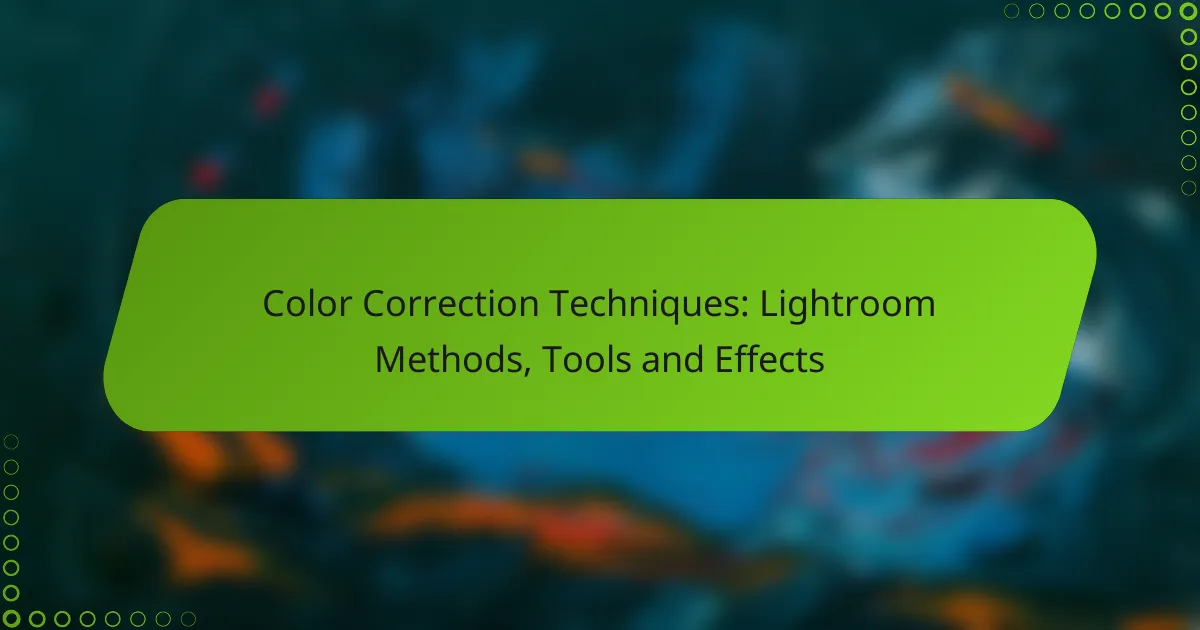Color correction in Lightroom is essential for achieving accurate color representation and enhancing the overall quality of your images. By utilizing a combination of basic adjustments, targeted color changes, and advanced tools, photographers can effectively address common color issues and express their artistic vision. Key features such as the color grading panel and adjustment brushes provide versatile options for fine-tuning hues, saturation, and luminance.
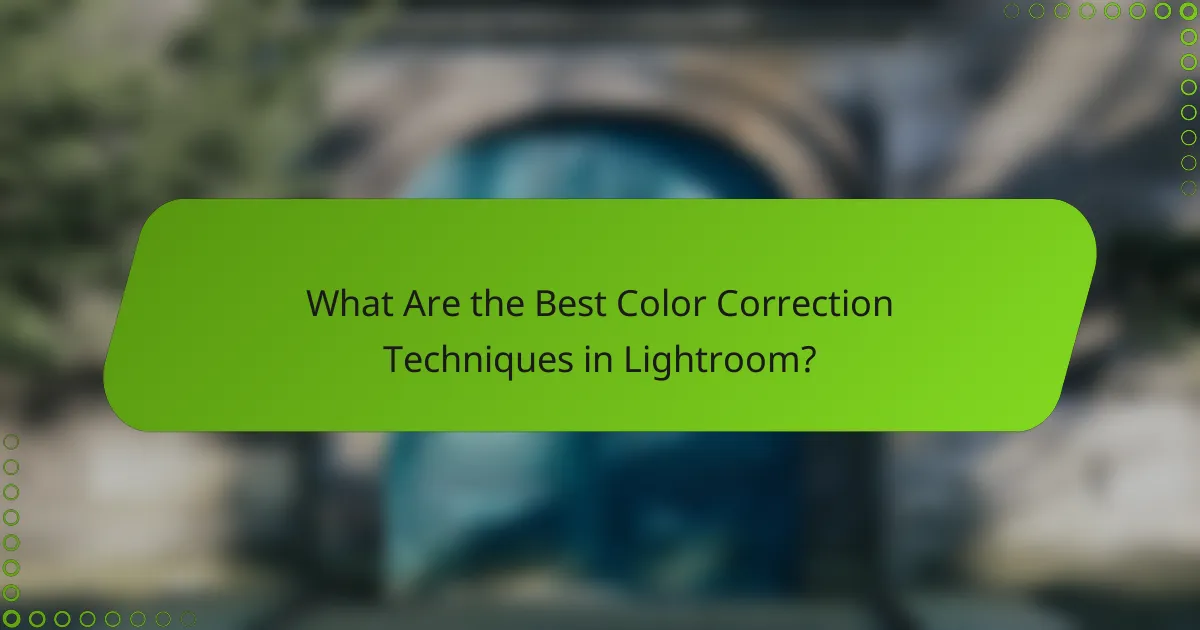
For those interested in the broader context of post-production, explore cinematic wedding photography post production.
What Are the Best Color Correction Techniques in Lightroom?
The best color correction techniques in Lightroom involve a combination of basic adjustments, targeted color changes, creative effects, and advanced tools. Mastering these methods allows photographers to enhance their images effectively, ensuring accurate color representation and artistic expression.
Basic adjustments using sliders
Basic adjustments in Lightroom primarily utilize sliders to modify exposure, contrast, highlights, shadows, whites, and blacks. These sliders allow for quick and intuitive changes to the overall tone and color balance of an image. For instance, increasing the exposure can brighten an underexposed photo, while adjusting the contrast can add depth.
When making these adjustments, aim for subtlety; extreme changes can lead to unnatural results. A good rule of thumb is to keep adjustments within a range of 10-20% for a more natural look. Regularly toggle the before-and-after view to assess the impact of your changes.
Using the HSL panel for targeted color changes
The HSL (Hue, Saturation, Luminance) panel in Lightroom allows for precise adjustments to specific colors in your image. This tool is particularly useful for enhancing or correcting colors without affecting the entire photo. For example, you can increase the saturation of greens to make foliage pop while leaving other colors unchanged.
To effectively use the HSL panel, focus on the colors that need adjustment and make incremental changes. A common approach is to adjust saturation first, followed by luminance to control brightness, and finally hue for color shifts. This method ensures a balanced and appealing result.
Applying split toning for creative effects
Split toning is a technique that adds different colors to the highlights and shadows of an image, creating a unique mood or style. In Lightroom, you can access the split toning panel to select colors for both highlights and shadows, adjusting their saturation levels to achieve the desired effect.
When applying split toning, consider the overall feel you want to convey. For instance, warm tones in highlights combined with cool shadows can create a striking contrast. Experiment with various color combinations, but avoid overly saturated tones that can detract from the image’s natural beauty.
Utilizing the color grading tool for advanced corrections
The color grading tool in Lightroom offers advanced options for color correction and creative effects by allowing you to adjust the hue, saturation, and luminance of shadows, midtones, and highlights separately. This feature provides greater control compared to split toning, enabling more nuanced adjustments.
To use the color grading tool effectively, start by selecting a color wheel for each tonal range. Adjust the sliders to find the right balance and harmony among the colors. A practical tip is to keep the adjustments subtle to maintain the integrity of the original image while enhancing its visual appeal.
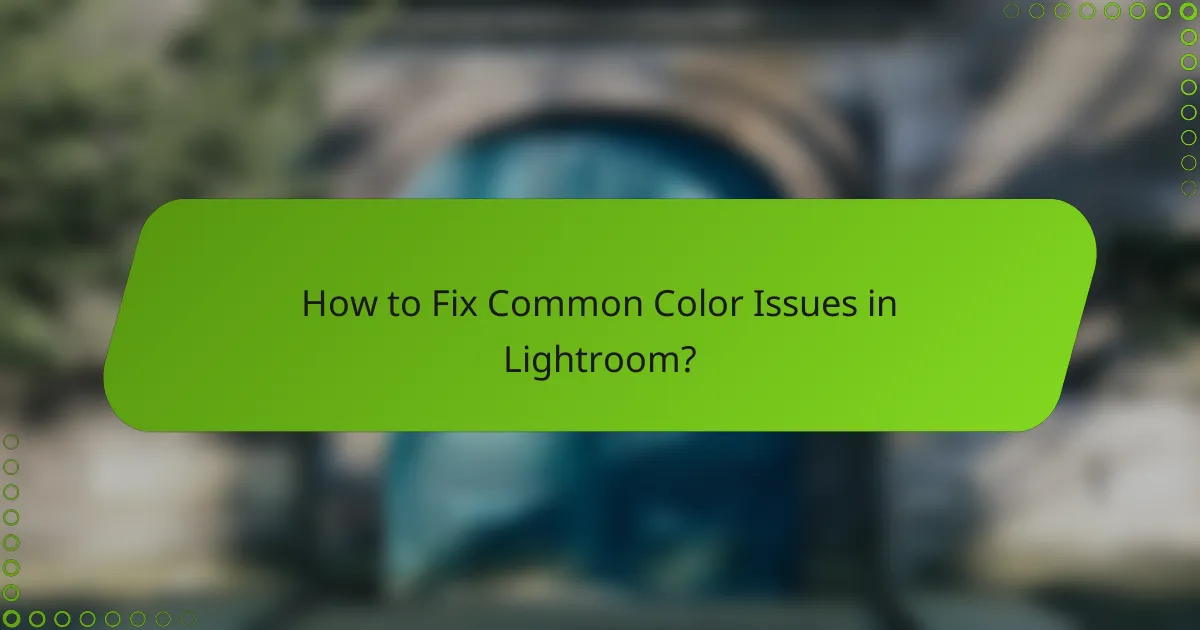
How to Fix Common Color Issues in Lightroom?
To fix common color issues in Lightroom, focus on adjusting white balance, removing unwanted color casts, and using the tone curve for contrast. These techniques can significantly enhance the overall quality of your images by ensuring accurate color representation.
Correcting white balance problems
White balance adjustments are crucial for achieving natural-looking colors in your photos. Start by using the White Balance tool in Lightroom, which allows you to select a neutral area in your image to set the correct temperature and tint. This tool can help eliminate unwanted color casts caused by different lighting conditions.
When adjusting white balance, consider using the Temperature slider to shift colors towards warmer (yellow) or cooler (blue) tones. A good rule of thumb is to aim for a temperature around 5000K for daylight images, but this can vary based on the specific lighting situation.
Removing color casts with adjustment brushes
Adjustment brushes in Lightroom enable you to selectively remove color casts from specific areas of your image. To do this, select the Adjustment Brush tool and set the color temperature and tint sliders to counteract the unwanted hue. For example, if your image has a green cast, increase the magenta tint to balance it out.
Be mindful of the brush size and feathering to ensure smooth transitions between corrected and uncorrected areas. It’s often helpful to zoom in on the affected areas for precise adjustments, allowing for a more natural final result.
Using the tone curve for contrast adjustments
The tone curve is a powerful tool for adjusting contrast and enhancing the overall tonal range of your image. By manipulating the curve, you can brighten highlights, deepen shadows, and create a more dynamic look. A common practice is to create an S-curve, which enhances contrast by lifting the highlights and lowering the shadows.
When using the tone curve, start with subtle adjustments to avoid over-processing. A slight curve can make a significant difference, so aim for small increments. Remember to check your histogram to ensure you’re not clipping highlights or shadows, which can lead to loss of detail.
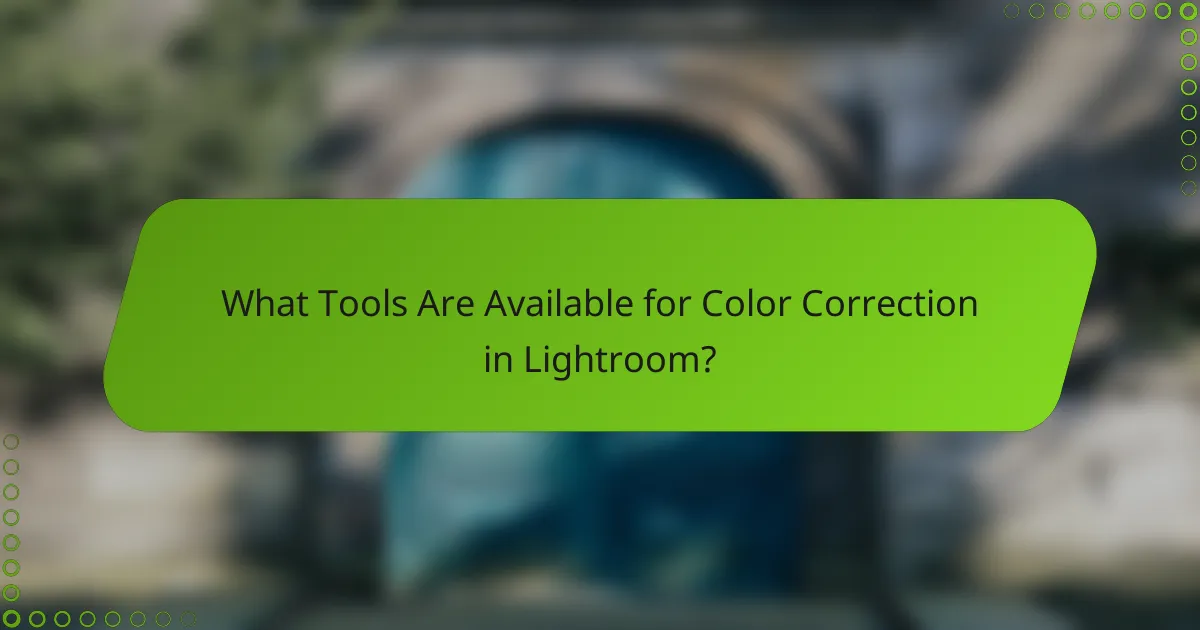
What Tools Are Available for Color Correction in Lightroom?
Lightroom offers a variety of tools for color correction, enabling users to adjust hues, saturation, and luminance effectively. Key tools include the color grading panel, adjustment brushes, and presets, each serving different needs for enhancing images.
Lightroom’s color grading panel
The color grading panel in Lightroom allows for precise adjustments to shadows, midtones, and highlights. Users can manipulate the color wheel to shift hues and adjust saturation levels, which can dramatically change the mood of an image. This tool is particularly useful for achieving a specific aesthetic or correcting color casts.
When using the color grading panel, consider starting with subtle adjustments to avoid oversaturation. A common approach is to enhance shadows with cooler tones while warming up highlights, creating a balanced look. Experimenting with these settings can yield unique results tailored to your vision.
Adjustment brushes and gradients
Adjustment brushes and gradients provide localized control for color correction, allowing users to apply changes to specific areas of an image. The adjustment brush can be used to paint in adjustments like exposure and color temperature, while gradients can help blend corrections seamlessly across a scene.
To effectively use these tools, select the area you want to adjust and apply changes gradually. For instance, if a sky appears too dull, using a gradient to enhance its color can bring vibrancy without affecting the entire image. Always zoom in to ensure precision and avoid harsh edges.
Presets for quick color corrections
Presets in Lightroom offer a fast way to apply color corrections based on predefined settings. These can be particularly useful for achieving consistent looks across a series of images or for quickly enhancing photos during a busy editing session.
When selecting presets, consider your image’s lighting and color profile to ensure compatibility. It’s often beneficial to tweak presets after application to better fit your specific image. Additionally, creating your own presets can save time in future projects, allowing for a personalized editing workflow.
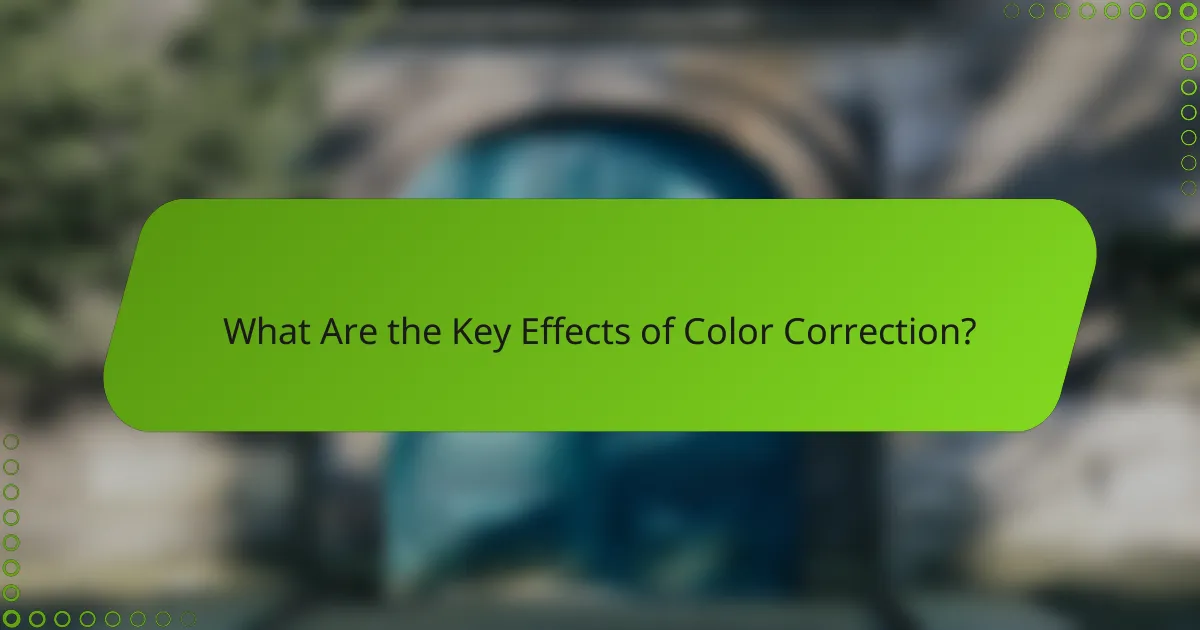
What Are the Key Effects of Color Correction?
Color correction significantly impacts the visual appeal and emotional resonance of an image. By adjusting hues, saturation, and brightness, photographers can enhance the overall quality and convey specific moods or themes.
Enhancing mood and atmosphere
Color correction can dramatically alter the mood of an image. For instance, warmer tones like reds and oranges can evoke feelings of warmth and comfort, while cooler tones such as blues and greens may create a sense of calm or sadness.
To enhance mood, consider the context of the image. For a sunset, increasing the warmth can amplify the romantic feel, while a landscape photo might benefit from cooler tones to emphasize tranquility. Adjusting the vibrance and saturation can also help achieve the desired emotional effect.
Improving image clarity and detail
Effective color correction can enhance clarity and detail, making images appear sharper and more defined. Adjusting contrast and brightness helps to distinguish between different elements in the photo, allowing viewers to appreciate finer details.
Utilize tools like the clarity slider in Lightroom to enhance midtone contrast without affecting highlights or shadows. Be cautious not to overdo it, as excessive clarity can lead to unnatural textures. Aim for a balanced approach that maintains the image’s integrity.
Creating a consistent color palette
A consistent color palette across a series of images is crucial for cohesive storytelling. Color correction helps unify the visual elements, making the collection feel intentional and professionally curated.
To achieve consistency, start by setting a target color scheme based on the theme of your project. Use Lightroom’s color grading tools to apply similar adjustments across multiple images. This can include matching the temperature and tint settings or using presets for a uniform look.
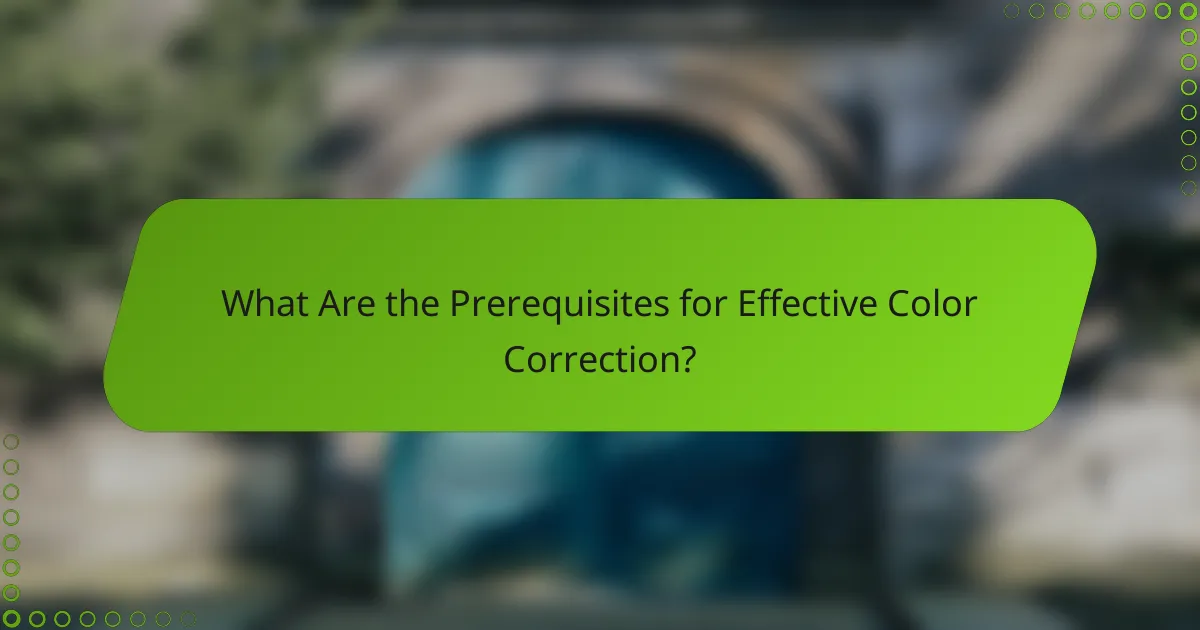
What Are the Prerequisites for Effective Color Correction?
Effective color correction requires a solid understanding of color theory and familiarity with the Lightroom interface. These foundational skills enable photographers to manipulate colors accurately and achieve the desired visual impact in their images.
Understanding color theory basics
Color theory is essential for effective color correction as it involves understanding how colors interact, complement, and contrast with one another. Familiarity with concepts such as the color wheel, primary, secondary, and tertiary colors can help you make informed decisions when adjusting hues and saturation.
When correcting colors, consider the relationships between colors. For instance, complementary colors (those opposite each other on the color wheel) can enhance each other’s vibrancy when used together. Understanding warm and cool tones can also guide you in achieving a balanced and harmonious image.
Familiarity with Lightroom interface
A strong grasp of the Lightroom interface is crucial for efficient color correction. Knowing where to find tools such as the HSL (Hue, Saturation, Luminance) panel, the Color Grading module, and the Basic panel will streamline your workflow. Each of these tools offers unique capabilities for adjusting color properties.
To get started, familiarize yourself with the sliders in the Basic panel for exposure, contrast, highlights, shadows, whites, and blacks. These adjustments can significantly affect the overall color balance of your image. Additionally, practice using the targeted adjustment tool in the HSL panel to make precise color corrections based on specific areas of your photo.